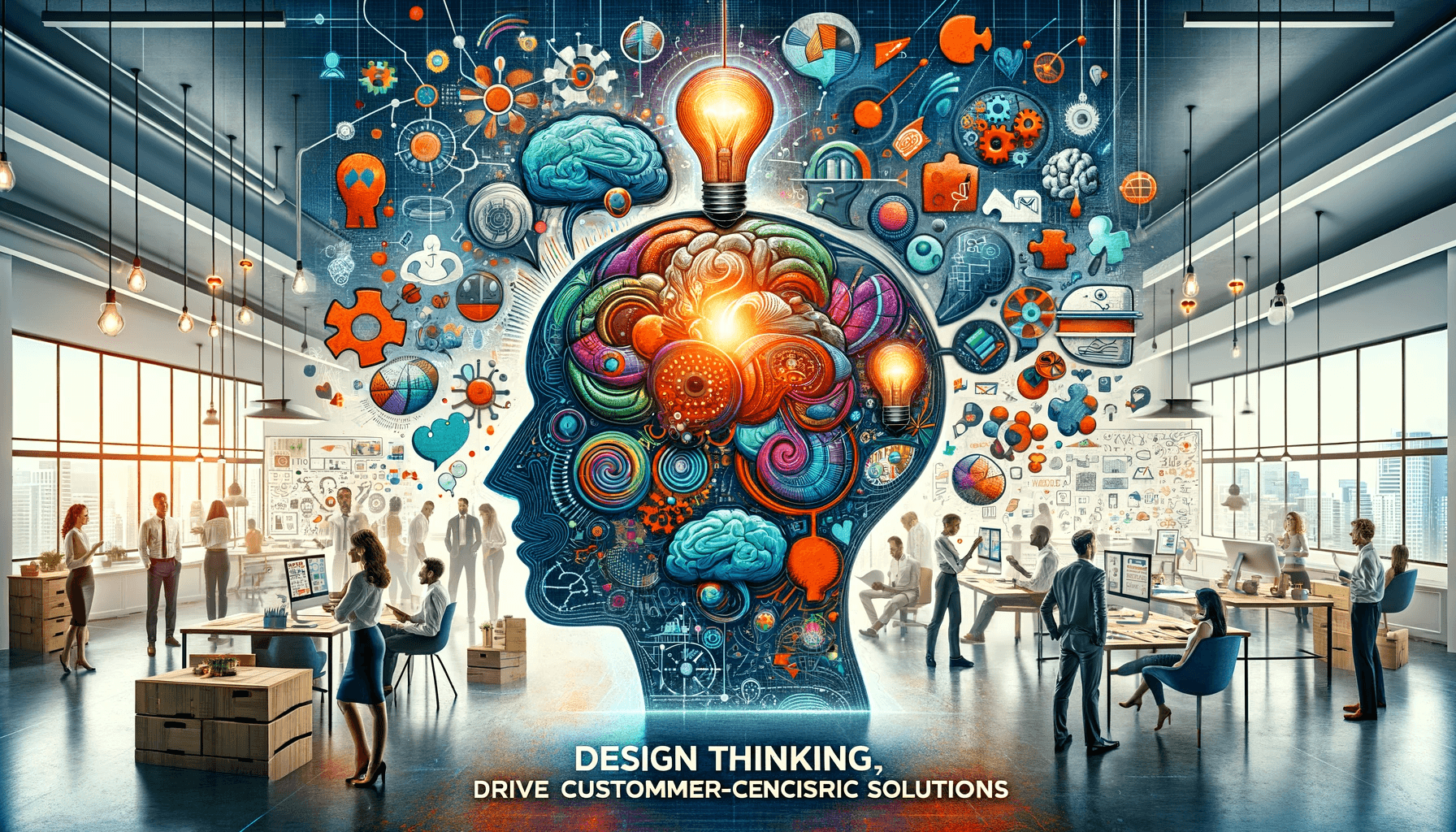Sponsor Millionaire’s Brain Academy
Table of Contents
What is Video Editing?
Video editing is an essential process in the creation of high-quality videos. Whether you are a professional videographer or a hobbyist, understanding the basics of video editing can greatly enhance the impact of your videos. This comprehensive guide will take you through the step-by-step video editing process, from importing and organizing your footage to adding effects and exporting the final product. By the end of this guide, you will have the knowledge and skills to perfect your videos and captivate your audience.
The Importance of Video Editing
Video editing is more than just cutting and splicing clips together. It is a creative process that allows you to shape your story, control the pacing, and evoke emotions in your viewers. By carefully selecting and arranging your footage, adding transitions and effects, adjusting colors and audio, and incorporating text and graphics, you can take your videos to the next level.
Furthermore, video editing can help you eliminate mistakes, enhance the overall quality of your footage, and create a seamless viewing experience. It allows you to remove unwanted scenes, correct imperfections, and highlight the best moments. You can transform raw footage into a polished and professional-looking video with the right video editing techniques.
Choosing the Right Video Editing Software
Before diving into the video editing process, choosing the right software that suits your needs and skill level is crucial. A wide range of video editing software is available, from basic free options to professional-grade programs with advanced features. Consider factors such as your budget, desired level of control, and the specific features you require.
Popular video editing software options include Adobe Premiere Pro, Final Cut Pro, and DaVinci Resolve. These programs offer a comprehensive set of tools and functionalities for beginners and experienced editors. There are also user-friendly options like iMovie and Windows Movie Maker, which are great for beginners or simple editing tasks.
Step-by-Step Guide to Video Editing
Now that you have chosen your video editing software let’s dive into the step-by-step process of editing your videos. This guide will walk you through each stage, ensuring you clearly understand the tasks involved.
- Importing and Organizing Footage
The first step in video editing is to import your footage into the software. Connect your camera or storage device to your computer and transfer the files. Once imported, organize your footage into folders or bins based on the content or scenes. This will make it easier to locate specific clips when you start editing.
- Trimming and Cutting Clips
After organizing your footage, it’s time to trim and cut the clips to remove any unwanted parts. Oversee each clip and use the trimming tools in your video editing software to remove unnecessary footage. This will help you maintain a concise and engaging video.
- Adding Transitions and Effects
Transitions and effects can add visual interest and enhance the flow of your video. Experiment with various transition options, such as fades, dissolves, and wipes, to create smooth transitions between clips. Additionally, consider adding effects like slow motion, color filters, or text animations to add depth and creativity to your video.
- Adjusting Color and Audio
Color correction and audio adjustment are essential steps in video editing. Use the color grading tools in your software to ensure consistent and visually appealing colors throughout your video. Pay attention to each clip’s brightness, contrast, saturation, and white balance. Similarly, adjust the audio levels, remove background noise, and add music or voiceovers to enhance the overall audio experience.
- Adding Text and Graphics
Consider adding text and graphics to convey information or add a professional touch to your video. Use text overlays to introduce scenes, provide context, or display subtitles. Experiment with different fonts, sizes, and animations to find the style that complements your video. Additionally, incorporate graphics such as logos, lower thirds, or call-to-action buttons to engage your viewers.
- Exporting and Sharing Your Edited Video
Once you are satisfied with your edited video, it’s time to export and share it with your audience. Select the appropriate export settings based on your desired output format and resolution. Common options include MP4, MOV, or AVI formats. Consider the platform or device your video will be viewed to ensure compatibility. Finally, upload your video to video-sharing platforms like YouTube or Vimeo or share it directly with your intended audience.
Advanced Video Editing Techniques
Now that you have mastered the basics of video editing, let’s explore some advanced techniques to take your videos to the next level. These techniques require a deeper understanding of your video editing software and offer more creative possibilities.
- Using Keyframes for Animation
Keyframes allow you to create animation and movement within your video. By setting keyframes at different points in your timeline, you can control the position, scale, rotation, opacity, or other properties of your video clips or graphics. This technique is beneficial for creating dynamic transitions, animated titles, or visual effects.
- Creating Slow Motion and Time-Lapse Effects
Slow motion and time-lapse effects can add drama and visual interest to your videos. To create a slow-motion effect, you need to increase the speed of the original footage. Conversely, for a time-lapse effect, you need to decrease the speed of the original footage. Experiment with different speeds and durations to achieve the desired effect.
- Applying Advanced Color Grading Techniques
Color grading is manipulating the colors and tones of your video to create a specific mood or aesthetic. Advanced color grading techniques involve adjusting individual color channels, applying LUTs (Look-Up Tables), or using color wheels to fine-tune the colors. This technique can significantly enhance the visual impact of your videos and give them a professional look.
- Using Green Screen and Chroma Key Effects
Green screen and chroma key effects allow you to replace the background of your footage with a different image or video. This technique is widely used in filmmaking, allowing you to place your subjects in any location or create special effects. To use this technique, film your subject against a green or blue background and then use the chroma key feature in your video editing software to remove the background and replace it with another scene.
Tips for Speeding Up Your Video Editing Workflow
Video editing can be time-consuming, but several tips and techniques can help you speed up your workflow and increase your productivity.
- Organize your footage: Before you start editing, take the time to organize your footage into folders or bins based on scenes or content. This will make it easier to locate specific clips and save you time during the editing process.
- Use keyboard shortcuts: Familiarize yourself with the keyboard shortcuts in your video editing software. These shortcuts can significantly speed up your workflow by allowing you to perform common tasks quickly and efficiently.
- Create presets and templates: If you frequently use specific effects or settings, create presets or templates to apply them with a single click. This will save you time and ensure consistency across your videos.
- Utilize proxy files: If working with high-resolution footage causing your editing software to lag, consider using proxy files. Proxy files are lower-resolution versions of your footage that can be used for editing, allowing for smoother playback and faster editing.
- Plan your edits: Before you start editing, take a moment to plan out the structure and flow of your video. This will help you make efficient editing decisions and avoid unnecessary revisions.
Common Video Editing Mistakes to Avoid
While video editing is a creative process, certain mistakes can hinder the quality of your videos. By being aware of these common mistakes, you can avoid them and create more professional-looking videos.
- Overusing transitions and effects: While transitions and effects can enhance your videos, using them excessively can distract your viewers and make your video look amateurish. Use transitions and effects sparingly and purposefully to maintain a clean and polished look.
- Neglecting audio quality: Audio is as important as visuals in creating an engaging video. Poor audio quality, such as background noise or imbalanced levels, can greatly reduce the impact of your video. Pay attention to audio during the editing process and make necessary adjustments to ensure clarity and balance.
- Ignoring the pacing: The pacing of your video plays a crucial role in holding your viewers’ attention. Avoid making your video too long or too short, and ensure that the rhythm and flow of your edits are appropriate for the content. Consider the intended audience and purpose of your video when determining the pacing.
- Lack of continuity: Maintaining continuity is essential in video editing, especially when combining different shots or scenes. Pay attention to details such as the position of objects, lighting conditions, and the appearance of actors or subjects. Inconsistencies can disrupt the viewing experience and make your video look unprofessional.
Resources for Learning Video Editing
If you want to expand your video editing skills or learn new techniques, various resources are available to help you.
- Online Video Editing Tutorials
Online video editing tutorials provide step-by-step instructions and guidance on specific editing techniques or software features. Websites like YouTube, Vimeo, and Lynda.com offer a vast library of tutorials for beginners and advanced editors. Take advantage of these resources to learn new skills and improve your editing capabilities.
- Video Editing Courses
Consider enrolling in a video editing course for a more structured and comprehensive learning experience. Many online platforms offer courses by industry professionals covering various topics and software. These courses often provide hands-on assignments and feedback to help you apply your learning.
- Video Editing Software Reviews
Before investing in video editing software, it is helpful to read reviews and comparisons to make an informed decision. Websites like CNET, PCMag, and TechRadar provide detailed reviews, highlighting the strengths and weaknesses of different software options. Additionally, user reviews and forums can provide valuable insights into specific software’s user experience and performance.
Video Editing Services and Professionals
If you find yourself overwhelmed or lacking the time to edit your videos, video editing services and professionals are available to assist you. These services range from basic editing tasks to comprehensive post-production services like color grading and visual effects. Hiring a professional video editor can save you time and ensure high-quality results, especially for important projects or client work.
Conclusion
Video editing is a powerful tool for transforming raw footage into captivating and professional videos. By understanding the fundamentals of video editing, choosing the right software, and following a step-by-step process, you can create videos that engage, inform, and entertain your audience. Remember to experiment with different techniques, learn from mistakes, and continuously expand your skills. You can become a skilled video editor with practice and dedication and produce videos that leave a lasting impact.